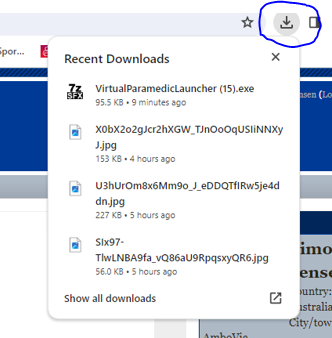How do I play it?
To load the program please follow the below process...
- Restart the computer.
- Open a google chrome window (please note that this does
not currently work in Microsoft Edge).
- Go to the AV Learning Hub.
- Click ‘My Learning’ which will open a drop down and
then click on ‘Virtual Paramedic’.
- Scroll down and click on ‘Rural RTA Scenario –
Induction’.
- This will open a new Virtual Paramedic chrome window.
- Click the Orange ‘Start’ Arrow, this will automatically
start a download of ‘VirtualParamedicLauncher.exe’
- Once download is completed. Click on the download
button in the top right corner of the page (circled below in blue) and
then click the downloaded application. This should then start the
Virtual Paramedic Program.
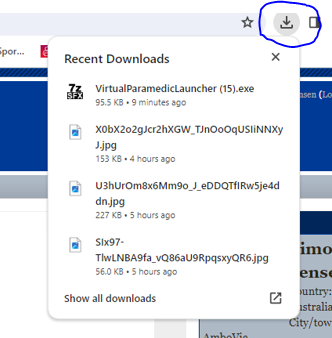
A quick reference guide on how to use the simulation can be found in the Simulation Quick Reference Guide.
How do I log in?
The easiest way to log into Virtual Paramedic is to the AV Learning Hub and head to the Virtual Paramedic page under My Learning.
This page can be found by clicking here.
You can also access the system via
Username = your AV network login ID
Password = your AV employee number
NB: The first time you log in, you will be asked to enter and confirm a new password.
How do I get started?
At home:
You will need to download and install the simulation application. Click on AV Virtual Paramedic Installer, below, for more details.
At Ambulance Victoria:
If you are on an AV supplied computer and you have a simulation icon on your desktop, you are ready to go.
If you don't have the icon on your AV supplied computer, install it using the AV Software Catalogue application.
Where are the scenarios?
Once you have logged in, all the scenarios are located in the section named "My Courses” at the right and the bottom of this page. Just click on the scenario you are interested in.
If you experience any issues please email them to: Virtual.Paramedic@ambulance.vic.gov.au
(Edited by Simon Jensen - original submission Wednesday, 21 December 2022, 7:09 AM)